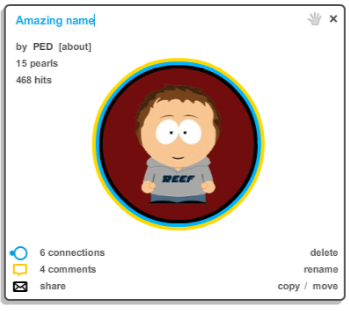One of the most appealing function in Pearltrees is to share pearltrees with friends who have common interests with you.
So, how to invite friends?
1. Click on invite a friend on the bottom right hand corner of your screen.
2. Chose the web service from which you want to import your contacts
3. Grant access to this service
4. Chose your contacts
5. If you want to, personalize the invitation message.
… and your friends will be sent an email invite to join our community.
Let’s invite our friends, it will be so much fun!
Filed under: Help by Frocaboy on January 23rd, 2009 | 2 Comments »
In pearltrees you organize and share your very own passions. Therefore it is important that your choices and tastes, (e.i. your subjectivity) are embodied by a personality. This is your profile’s role. It allows you to give your name, your image, your location, your website and even a short biography (either real or imaginary). These information enable other members to find you and recognize you easily.

How to upload your editor’s face, your avatar?
1. Click on “settings” on the top left side of your screen
2. Then on the bottom of the page click the big blue button “upload”
3. Choose a photo of you or something that will symbolize your edition
4. Click on “ok” then save and go back to your account.
Sometimes, you have to refresh the page in order to see your avatar in the middle of the page.
Say “pearltrees” it makes you smile. 😉
Filed under: Help by Frocaboy on January 19th, 2009 | 6 Comments »
You have started to make some pearltrees but your account is transformed in a huge forest of “unnamed pearltrees”? Or you probably would like to edit your pearls in a more explicit way than “Wikipédia/012zer” and “Youtube-search-/…”? Well here are the three ways to entitle your pearltrees and your pearls.
– Through the detail window:
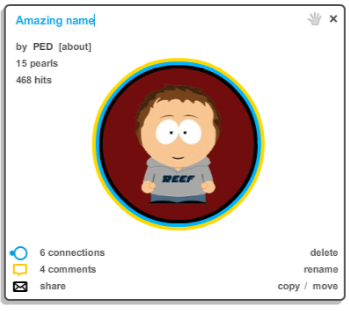
First select a pearl. Then click on its pearl windows’ title. Write your amazing title and click again or just press enter to valid it.
– From the pearl:
Just click on the pearl’s legend. Rename it like a file on your desktop and press enter.
– With the right click:
Click right on the pearltree you want to rename then choose “rename”
Filed under: Help by Frocaboy on January 7th, 2009 | No Comments »