Pearl The Stuff You Like
Pearls can be created in several ways:
Pearltrees has extensions for Firefox, Chrome and Internet Explorer that make it easy to create pearls while you are browsing the web. Using the extension for your browser you can put any content you wish to keep directly into your dropzone or anywhere else in your account with only two clicks.
The extensions for Firefox or Internet Explorer:
They have 3 buttons:
Pearl: ![]() It turns the web page you are reading into a pearl
It turns the web page you are reading into a pearl
In: ![]() It lets you choose in which pearltree you want to put the page you are reading.
It lets you choose in which pearltree you want to put the page you are reading.
Reveal: ![]() One click and you will go directly into your account.
One click and you will go directly into your account.
Also, with Firefox you can “right click” any link and then add content directly to your Pearltrees account from right within the context menu.
The extension for Chrome:
It only has one button, but enables you to do the exact same things:
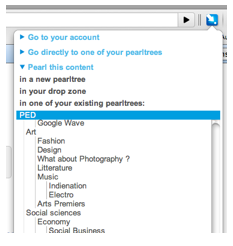
If you use Safari or Opera, Pearltrees has a bookmarklet that works in the same way.
Create pearls with Facebook and Twitter
It’s very easy, just connect your accounts to create pearls automatically:
- From the links you tweet! You will find them in your drop-zone. You can also have them go directly to a pearltree by using the hashtag corresponding to the location you want (e.g.: #nameofthepearltree). You can also create a new pearltree and place your links there by adding the hashtag #pt plus the hashtag with the name of the desired new pearltree (e.g.: #pt #nameofthenewpearltree).
- By clicking on one of the Facebook buttons: either “Share”, or “Like” (if you use “Like” you need to remember to add a comment to pearl the link), or by posting links directly on your wall. Each time you do this the new pearls will be placed in your drop-zone.
#Tip: it enables you to pearl directly from your smartphone just by using twitter to tweet or retweet links you’d like to save
Create new pearls from directly within Pearltrees
- When you find interesting pearls in other users’ accounts, you can pick them and move them in your dropzone or directly in your account.
- Simply click “new pearl” and type in – or copy/paste- the URL of the content you like. You’ll find the new pearl in the openned pearltree.
And don’t hesitate to change the title of your pearls : you just need to click on the title in the detail window!

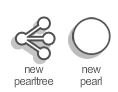

Hi,
This might be a silly mistake on my part, but I can’t find that little pearl button anywhere on my browser. I’m not sure how to make it appear. I’m using firefox, and I’ve already closed and reopened firefox.
Thanks,
Jessie
Hi Jessie,
Which version of Firefox do you use?
If you go to the add-ons menu in Firefox, you should see pearltrees in the list. If not, it means that it’s not been installed, so go back to the “extension” section in your Pearltrees account settings and try to install it again.
If it’s been well installed, make sure that it’s activated, and then click on “options”. You will be able to add the buttons by yourself 🙂
Let me know when everything works properly, or if you had any issue.
Thanks
Can’t figure out how to get the thing in my Firefox favorites. Got one for ScoopIt and Twylah and they work well. Not interested in adding on to firefox, just want the bookmark/favorite thing, whatever its called for Firefox.
How to get that? SKYPE osakasaul if you can walk me through that – tried your instructions when I joined, but I can’t find the link to drag into my Firfox bookmarks, however.
Thanks,
SauL
Hi Saul,
Thanks for your interest in Pearltrees. I’m not sure to understand if you want to import your firefox into Pearltrees (not possible today) or export your Pearltrees’ account into you firefox bookmarks which possible if you know how to handle an rdf file. Tell me more on participation [at] pearltrees [dot] com
where is the button for google chrome? cant find it
Hi rabbitt,
Just click on the tool that is at the top right corner of the display and then go in the “extension” menu. You’ll be able to download it from there 🙂
I cannot figure out how to sync my PT with twitter. I am in a social media class using the hashtag #NewhouseSM4 and I am supposed to be able to see all the posts under that hashtag in my tree but when I click on the Pearl it takes me to twitter and tells me to log in everytime. I don’t think I am doing this correctly. Can someone point me in the right direction?
Thank You!
Jonathan Wheeler
Syracuse University S.I. Newhouse Undergrad
Hi Jonathan,
You can connect your Twitter account to your Pearltrees account by clicking on the “FB / Twitter” button at the bottom left of the display 🙂
If you have any issue, please feel free to send us a mail ate participation@pearltree.com (don’t hesitate to add a screenshot of what you see)
I had pear;trees in my firefox browser window and it is now gone.?? I have tried all of the above (instructions on how to get it back), it does not appear in my extensions, or add ons (in fact firefox said it couldn’t find it). Also it no longer comes up when I right click.
Help please
Hi,
Thanks for reaching out
If you can’t re install the pearler when you click on the “pearler” button at the bottom left of the interface, can you precise me which versino of FF you are using please?
Is there social media sharing button to html webpages like Facebook like-button or pinterest pin it – button?
I can add pearls to my pearl tree but I can’t click any pearls and do anything such as see website I saved. This is only happening in Google chrome and I do have the extension added
What happens exactly when you try to open a pearl ?
What is the easiest way to pearl sites on an iPad. Which browser will have the Pearl extension button?
You can add pearls with the “add pearls ” button in the app or use the pearler in Safari.
For the moment Safari is the only browser on iPad on which the pearler works, but we definitely want to make pearling as easy as possible whatever the browser you use.
Hello,
I’m using safari on my iPad 2 and followed the instructions but don’t see the pear anywhere can you help
It should appear in your bookmarks bar (is the bar visible ?) as a bookmarklet “Pearltrees”.
If it doesn’t appear, please check your other bookmarks folder in Safari, it may have been installed there by mistake
Thanks !
[…] for hours as you’re led down its trails of connected ideas. You can also join the site and post your own “pearls” to add to their growing crop of interesting […]
How do I add pearls from an android’s browser on a tablet?
It’s easy: just click on the share button of your browser, and select Pearltrees in the list of apps that appears 🙂
The bookmarklet can no longer be found on Firefox 29. for some reason it has vanished and although the extension is still there, the bookmarklet itself has gone?